Active Directory Rights Management Services – Implementing AD RMS
Active Directory Rights Management – On MCSA.eiheducation.in. open Active Directory User and Computers console and create two OU names RmsServiceAccount and Account.
In RmsServiceAccount OU, create a srvaccount user.
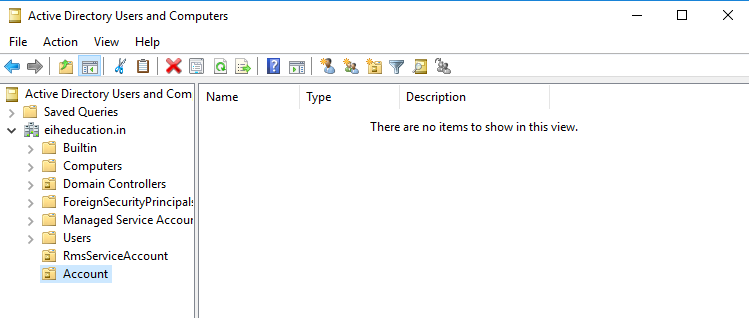
Then open srvaccount properties, in the general tab, in the Email box type srvaccount@eiheducation.in as an email ID.
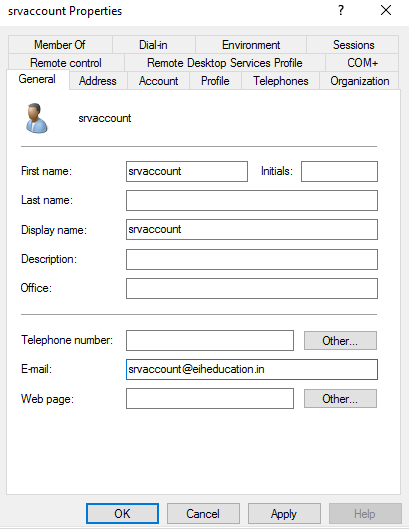
Make srvccount member of Domain Admins.
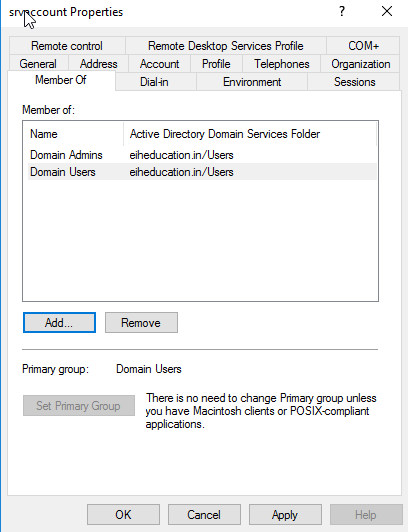
In Account OU, create a group name Account and create two users name – Sam and Jorge.
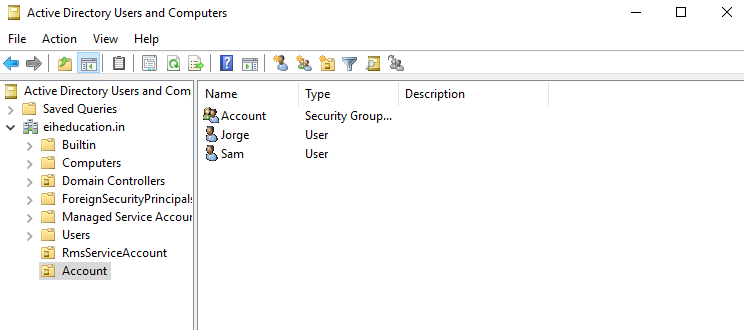
Make both Sam and Jorge members of the Account group.
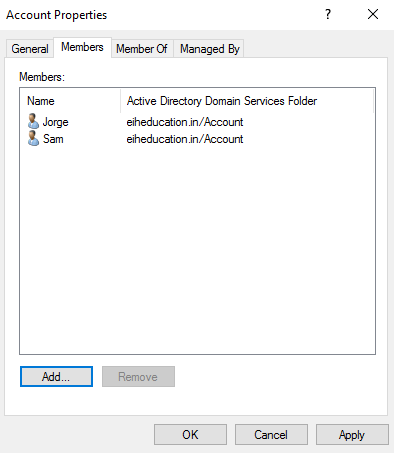
Open properties of Account group and Sam and Jorge, hen in the general tab, in Email box, type their respective email IDs. Note: In Administrator account properties also add the email ID for an administrator.
For Account group account@eiheducation.in
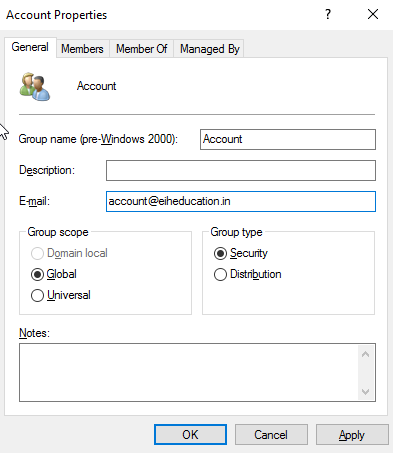
For Sam- sam@eiheducation.in
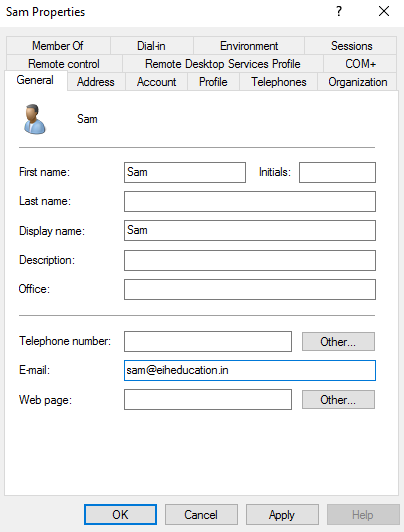
For Jorge – Jorge@eiheducation.in
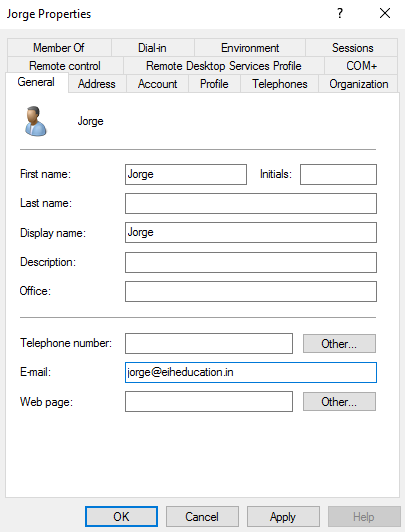
Now there are two OU – RmsServiceAccount and Account.
Create shared folder name Rmstemplates with share permission for an account and create Rmsdocs share folder with share permission for Account group, administrator, and administrators.
Now on MCSA.eiheducation.in open Server Manager, click on Add roles and features and select Active Directory Right Management Services in server role and complete the installation process.
Once the process is complete, On Server Manager, click on the notification, and perform additional configuration.
On AD RMS ,click next
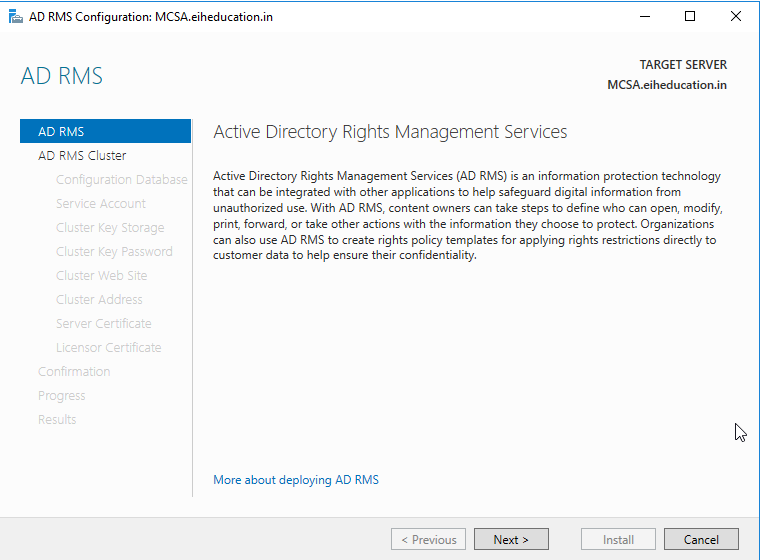
On AD RMS Cluster, select create a new AD RMS root cluster and click on next.
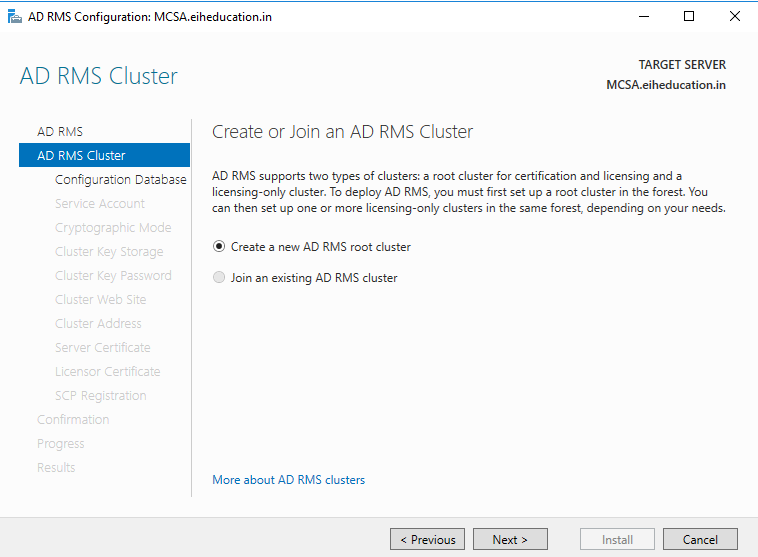
On Configuration Database, select Use Windows Internal Database on this server and click on next.
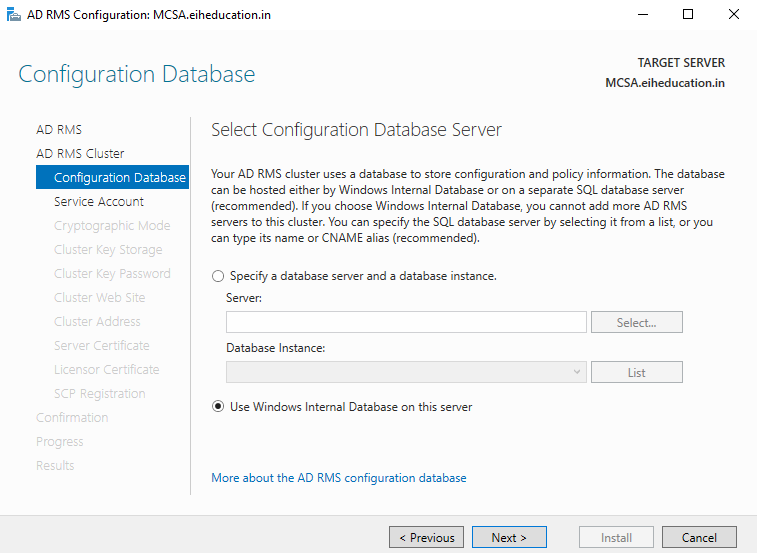
On Service Account specify the srvaccount and click on next
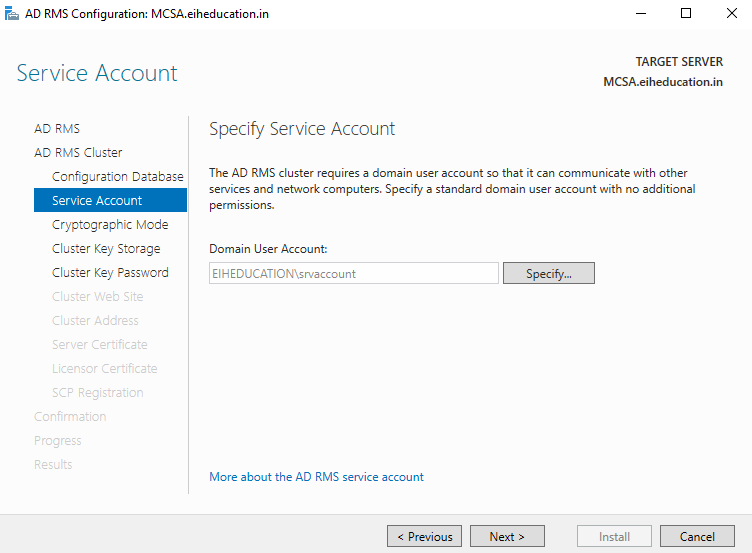
On Cryptographic mode, select Cryptographic Mode 1and click on next.
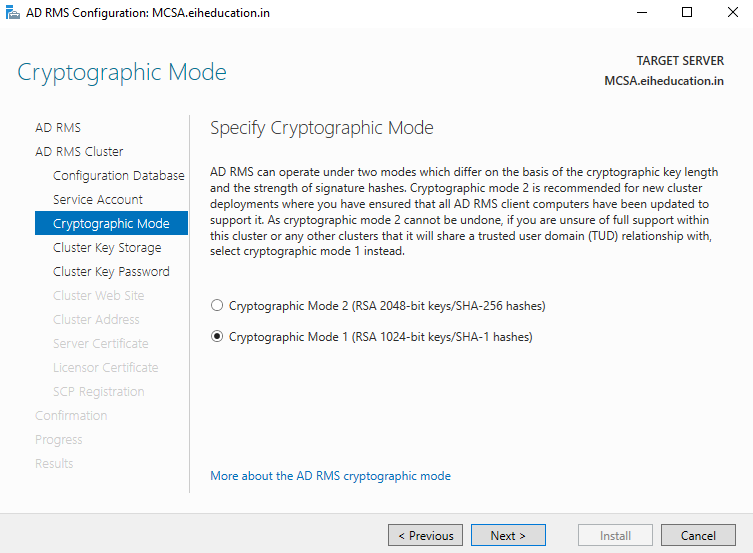
On Cluster Key Storage, select use AD RMS centrally managed Key storage and click on next.
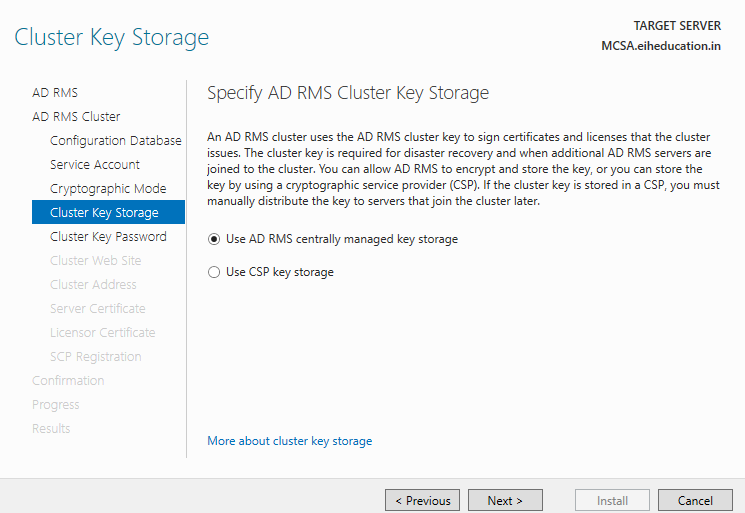
On Cluster Key Password, assign the password and click on next.
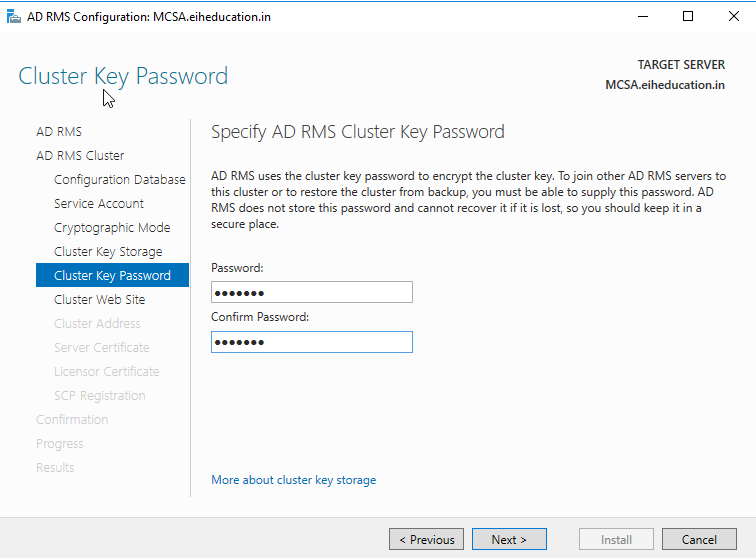
On Cluster Web Site, click on next
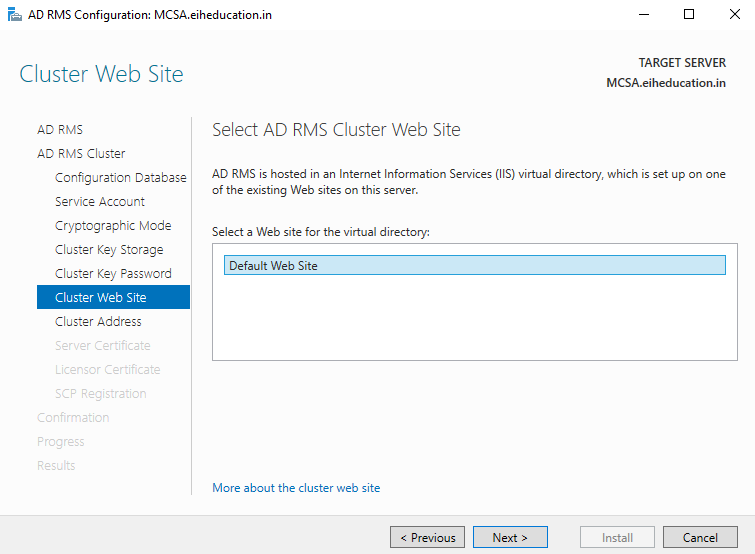
On cluster Address, select use an encrypted connection (http://) and under FQDN type MCSA.eiheduation.in and click on next.

On Licensor Certificate, specify the name as MCSA-slc and click on next.
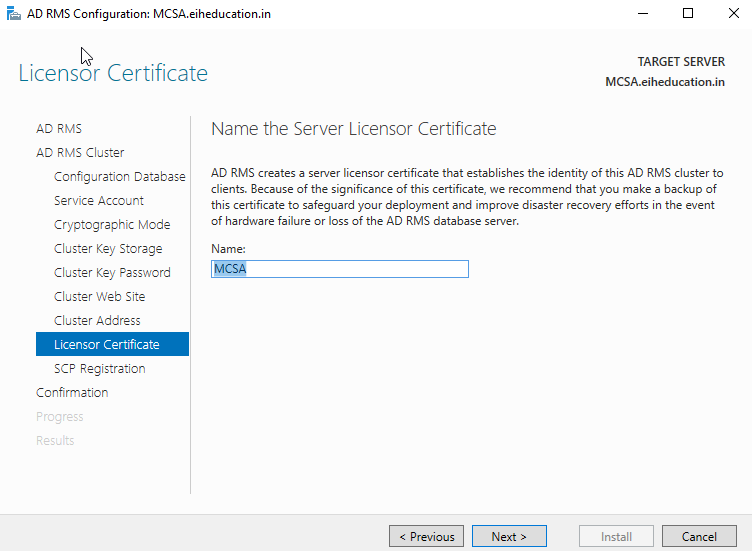
On SCP Registration, click on next.
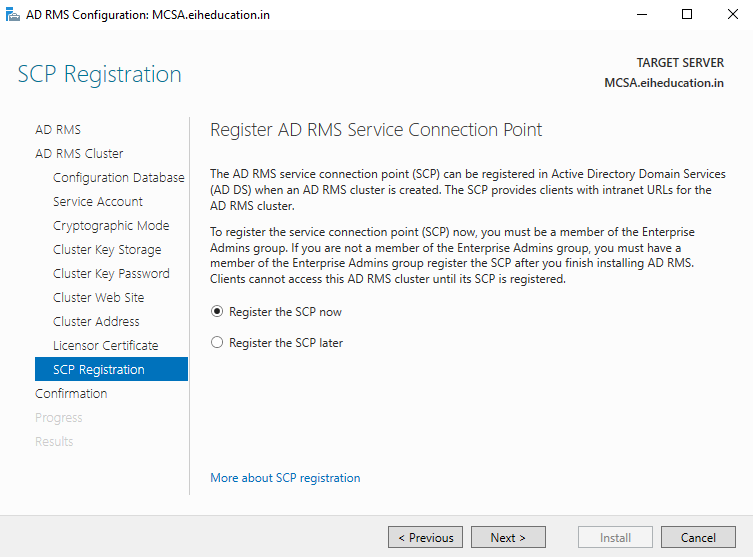
On Confirmation click on Install.
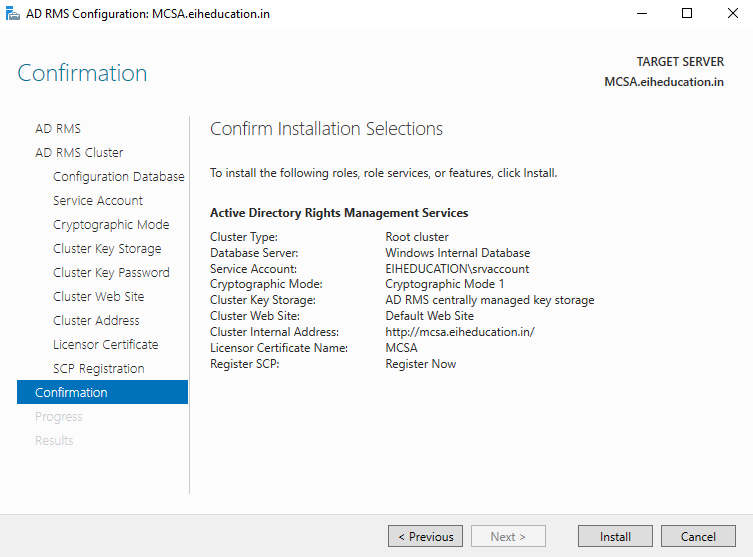
On Results, click on close.
After the AD RMS configuration is finished, logoff from the system and again login to the system, in order to update the AD RMS configuration.
Now on MSCA.eiheducation.in open Server Manager then go to Tools, click on Active Directory Right Management Service.
In AD RMS console, expand MSCA.eiheducation.in and click on Rights Policy Templates, then in Action Pane click Properties.
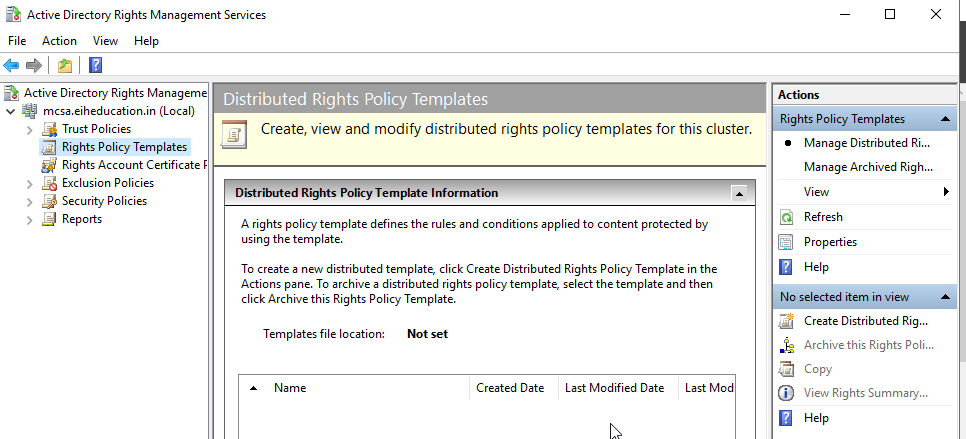
In Rights Policy Templates Properties, click on Enable export and specify the \\MCSA\Rmstemplates share location and click on Ok.
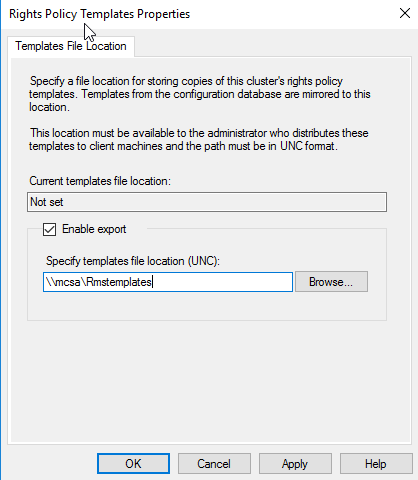
In Rights Policy Templates, click on create distributed rights policy template.
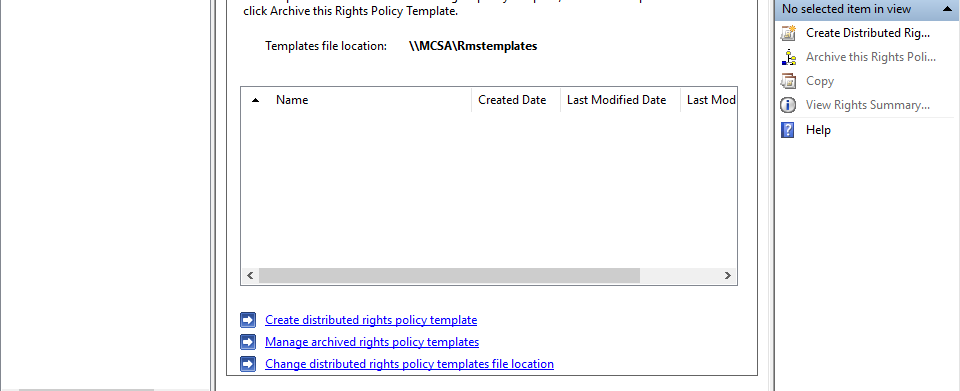
In Add Template Identification Information, click on Add
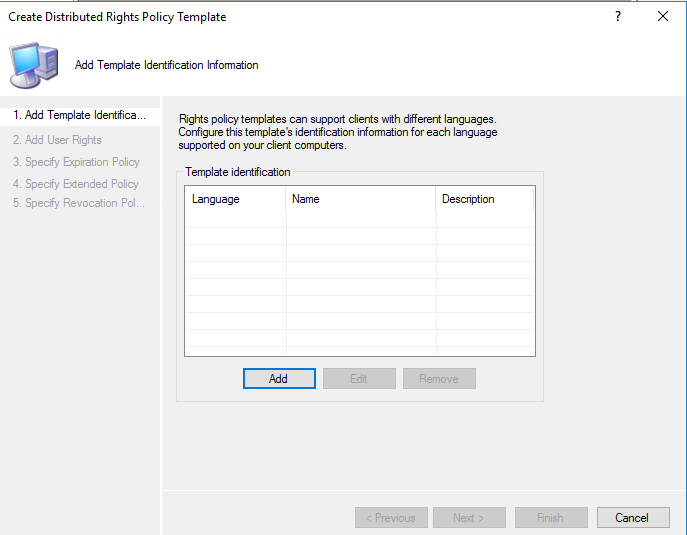
In Add New Template Identification information, specify the Name and Description and click on Add.
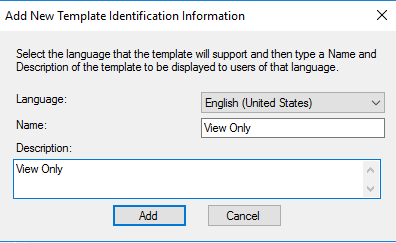
In Add Template Identification information, click on next.
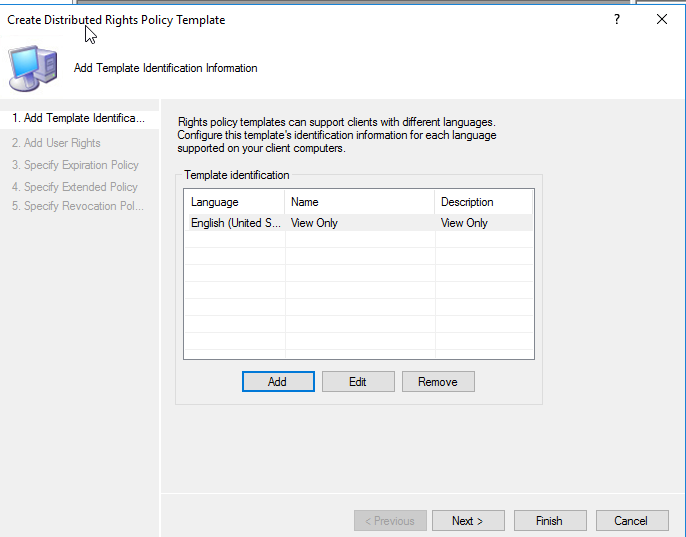
In Add User Rights, Add account@eiheducation.in as users and select View permission in Rights for account@eiheducation.in and click on next
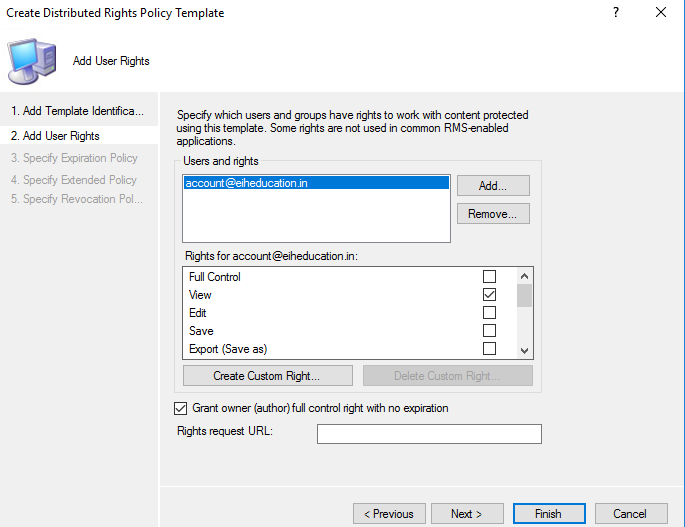
In specify Expiration policy, select Expires on the following date and specify the date and time and click on next.
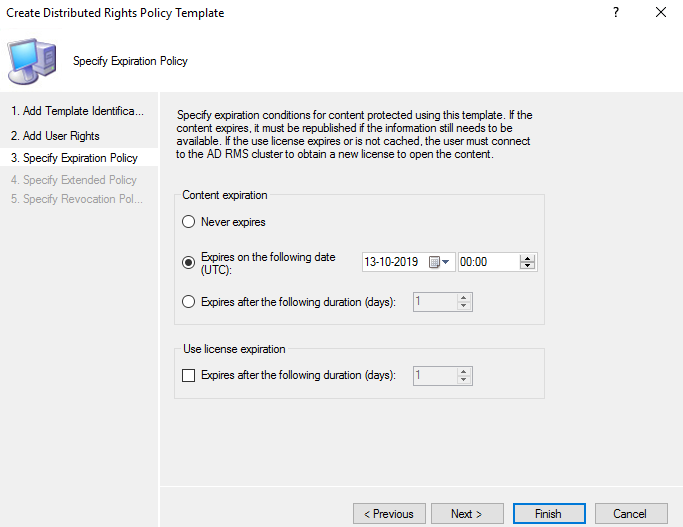
In Specify Extended Policy, click on Enable users to view protected content using a browser add-on, also click on Require a new use license every time content is consumed and click on next.
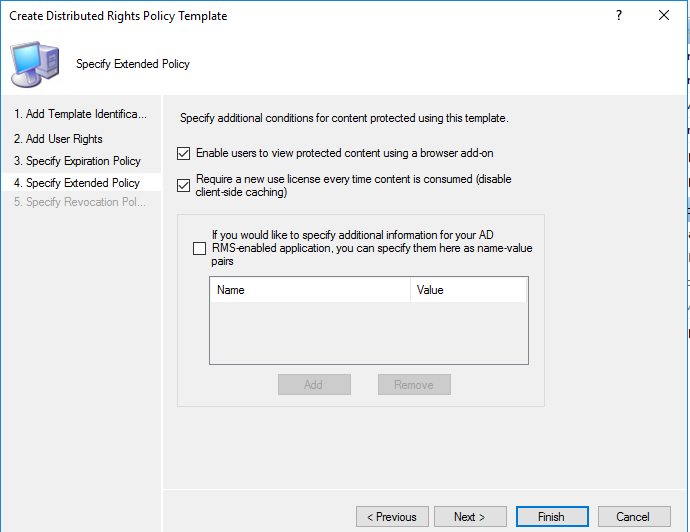
In Specify Revocation policy, click on finish.
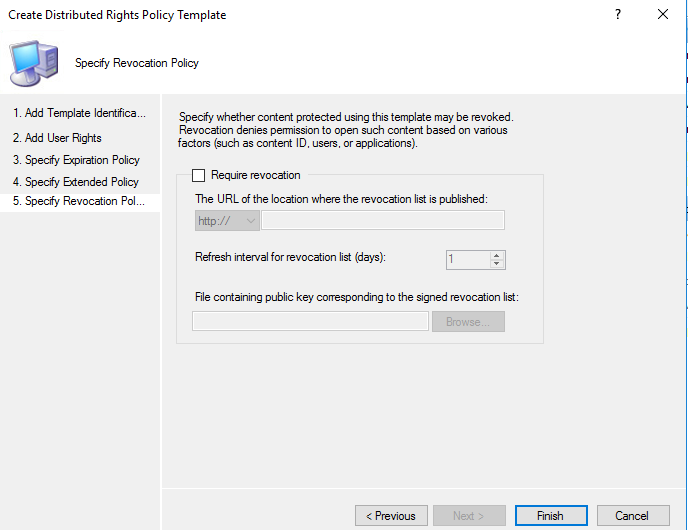
Now open Internet Information Service, expand Default Web Site and select –wmcs, the click on Authentication. In Authentication, selcet Anonymous Authentication and in Action pane click Enable.
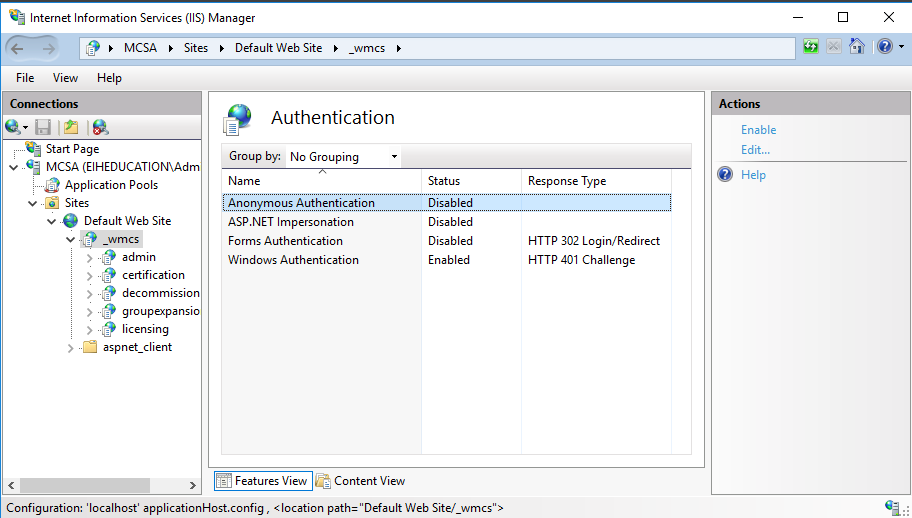
Also enable the Anonymous Authentication in licensing.
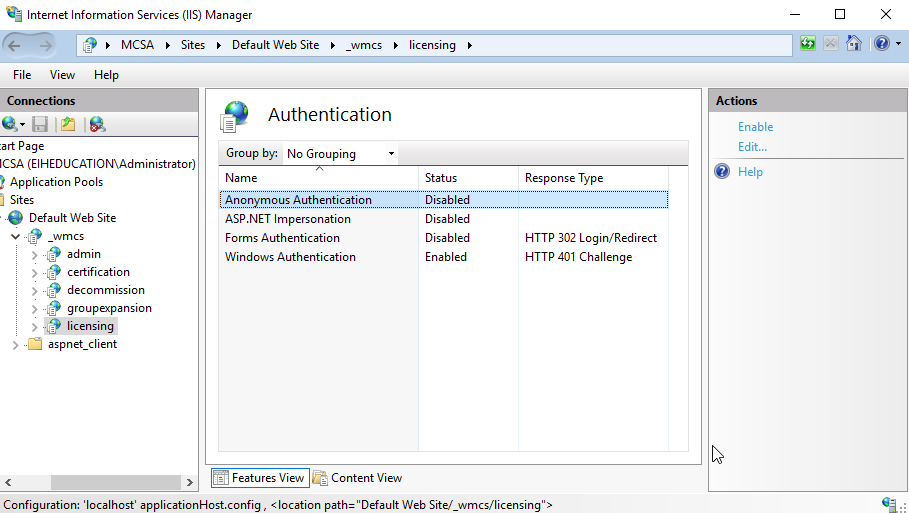
On MCSA.eiheducation.in, open Internet Explorer and open internet options, go to Security tab, select Local internet and click on Sites. In Local internet, under Add this website to the zone type – http://eiheducation.in and click Add. Do the same configuration on client machine.
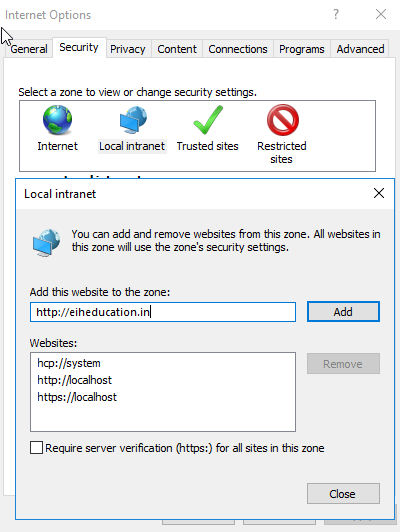
Open Task Scheduler, expand Task Scheduler Library, Microsoft, Windows and double click on Active Directory Rights Management Service Client, right click the listed task and enable them and right click then select run.
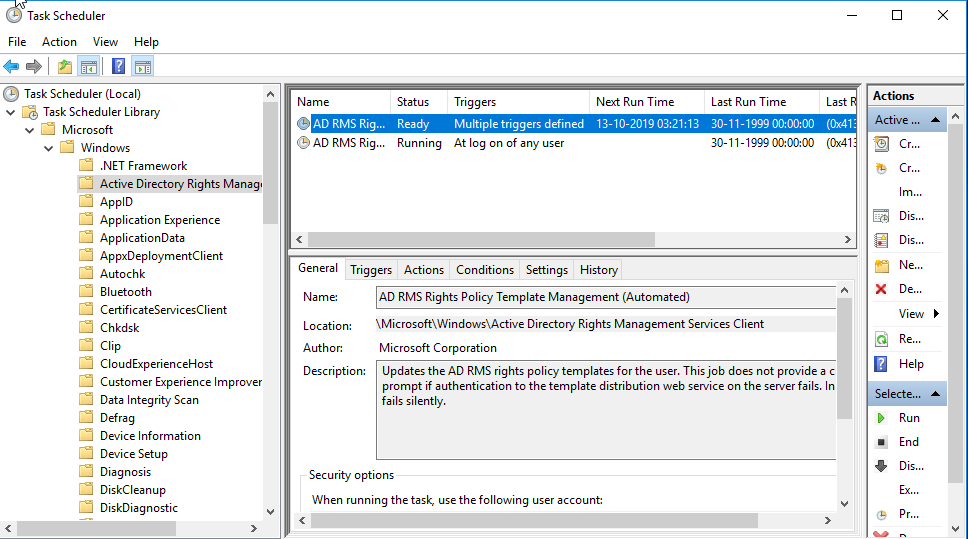
Check Out the Headphones – 50% to 70% Off
Check Out the Earbuds – 50% to 70% Off
Grammarly – Best Free Grammar checker | Spelling checker | Mistake-free document writer for Laptop/Desktop
Check Out The LAB Configuration eBook – Class A, Class B, Class C, MiN worth $78 Get at $18


