ADDS Objects – Creating User Account from Active Directory Users and Computers
Open ADUC either with command dsa.mc OR from Dashboard Tools and Active Directory Users and Computer.
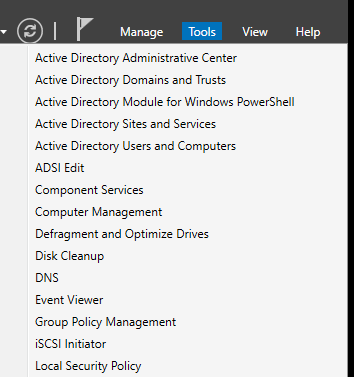
Right Click on Users container and select New User.
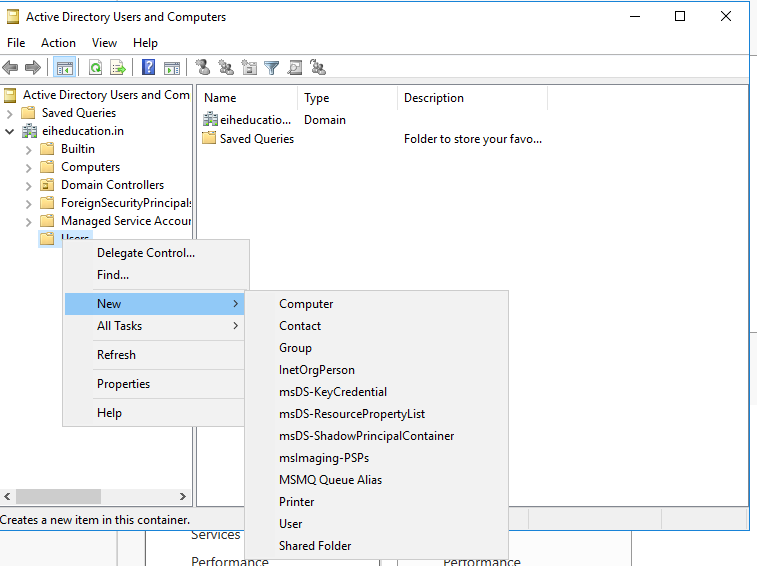
Specify user details. Logon name should be unique.
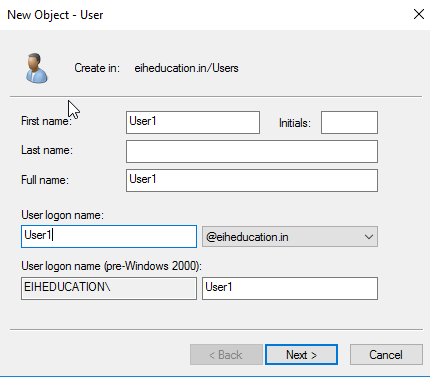
Specify complex password and select options as you require. Click Next and Finish the wizard.
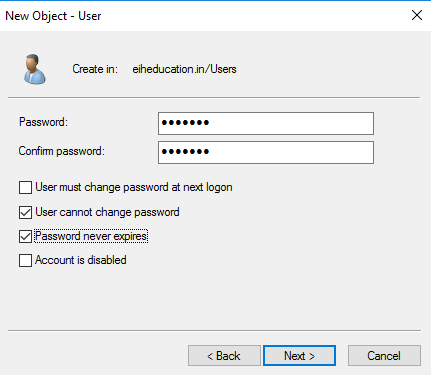
Creating Groups and Adding Users to group
In ADUC management console, right click on Uses container and Select New Group options.
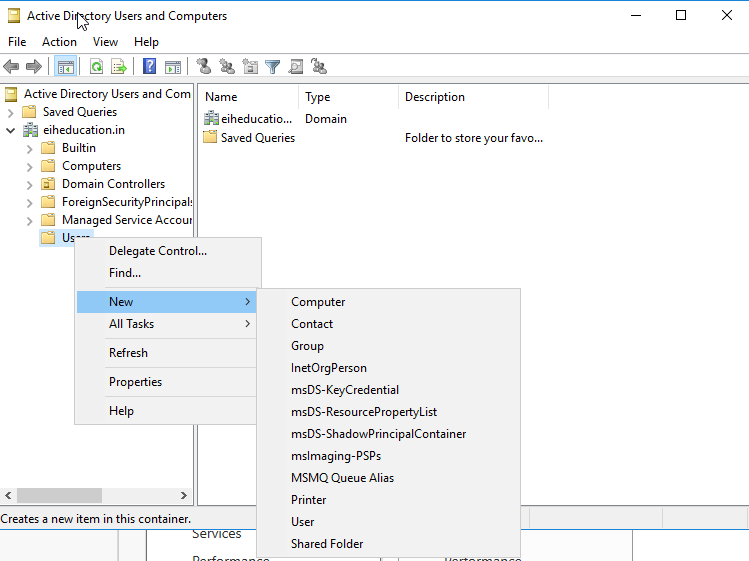
Specify the Unique name and Select Group Type and Scope for Group. Press Next and Finish the wizard.
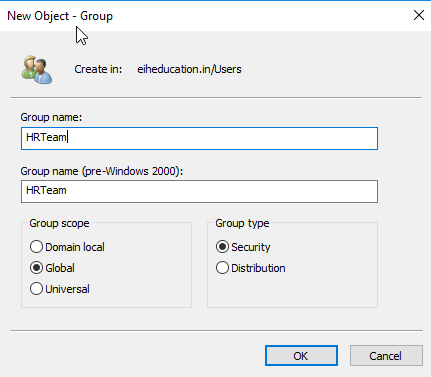
Now open Group Properties and go to the Members tab. Select Add button.
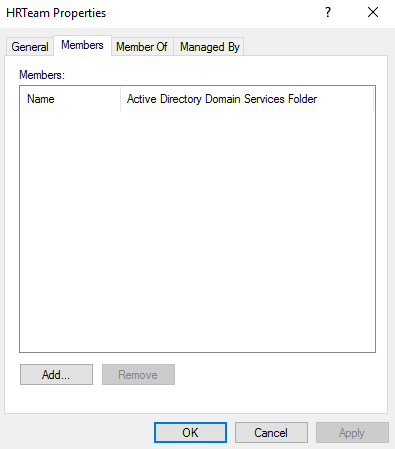
Type First names of the use accounts you want to add to the particular Group.
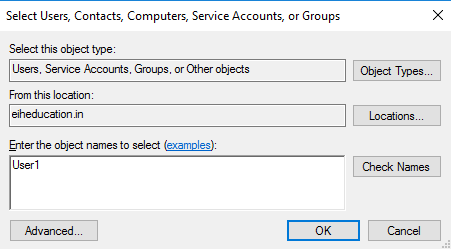
Press Check names button it will search Global catalogue and display their UPN. Press o.
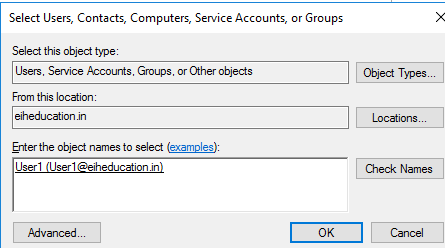
Press OK to complete adding Member.
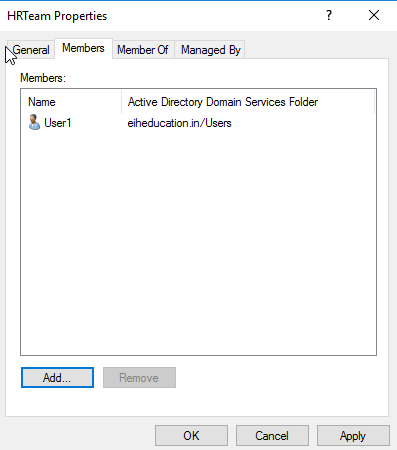
Creating User Account Templates
Open Active Directory Administrative Center from Tools options.
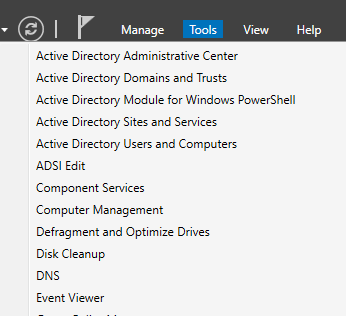
Select Domain name on eft Pane. User container in Middle Pane. Then under tasks pane Select New under Users option.
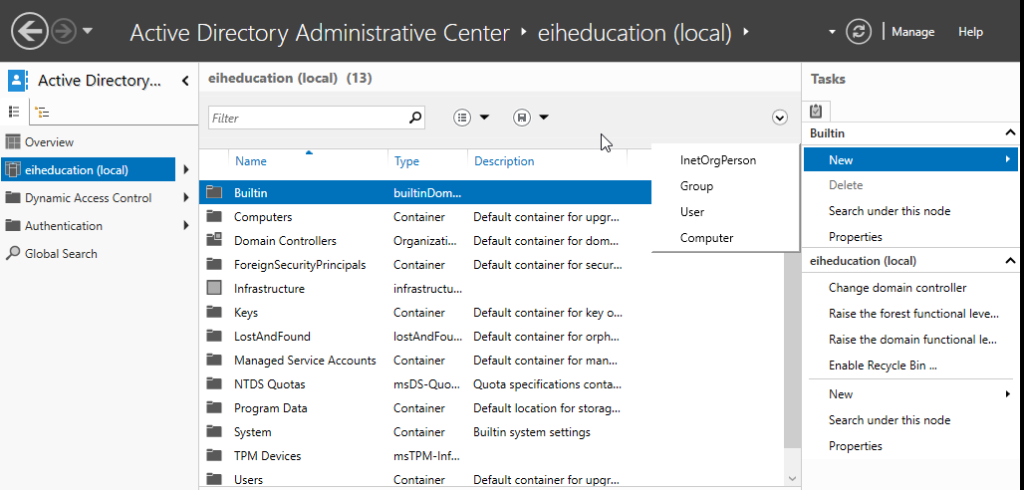
Fill in the details for the user accounts.
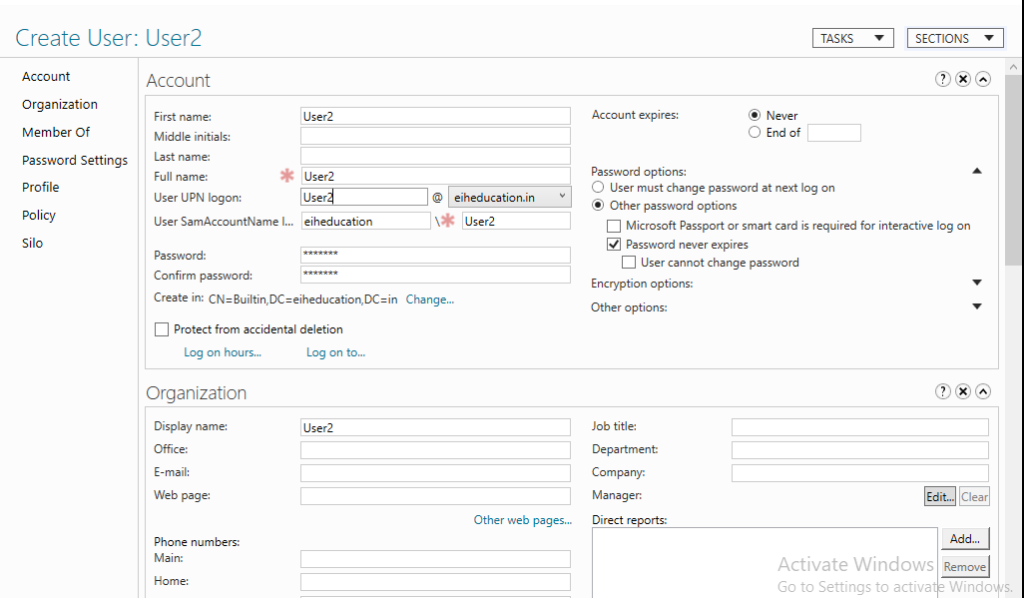
Now Open ADUC console and right-click on user Account Template we just created ad select copy. Option.
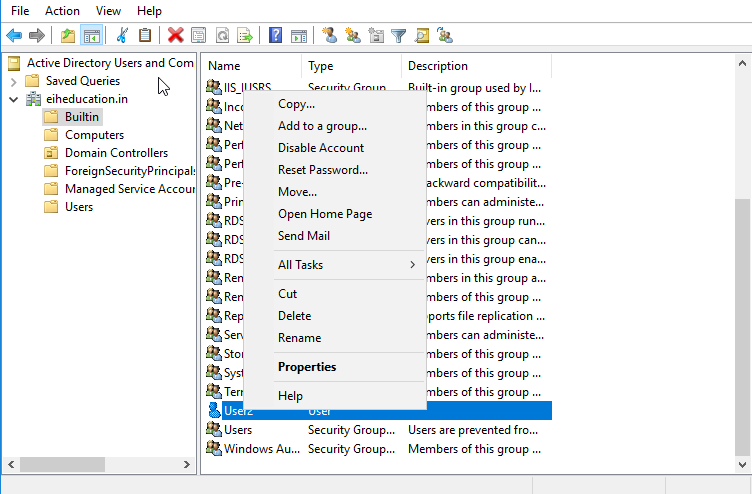
Fill in the User Details and Password in next page and complete the wizard.
You can check the properties of the newly created user, to verify all attributes are copied from templates.
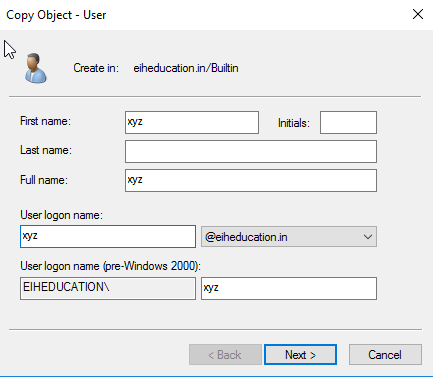
Joining a Client Machine to the Domain
We are using a Windows 10 Client machine with hostname Client2 and IP address 192.168.0.19. Preferred DNS Server IP is set as 192.168.0.5 which is IP address of our Domain Server. Check the DNS connectivity using nslookup command.
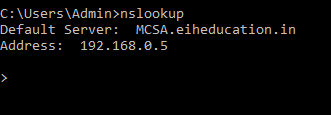
Open System Properties and Go to Computer name/Domain changes option. Specify Domain name and press ok.
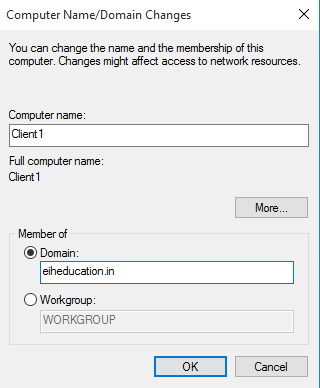
Provide Domain credential and select Ok.
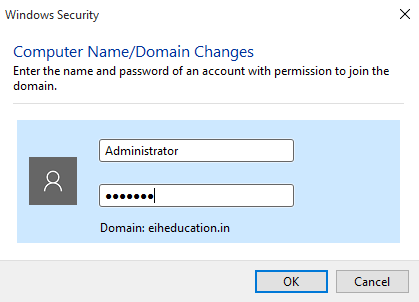
Pop-up will be shown for joining the Domain. Press Ok and follow the instruction. System will Restart.
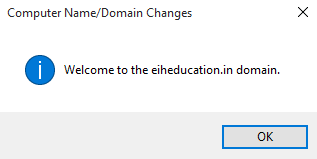
On Log-on Screen Select ‘Other user’ option and type Domain user’s name and password.
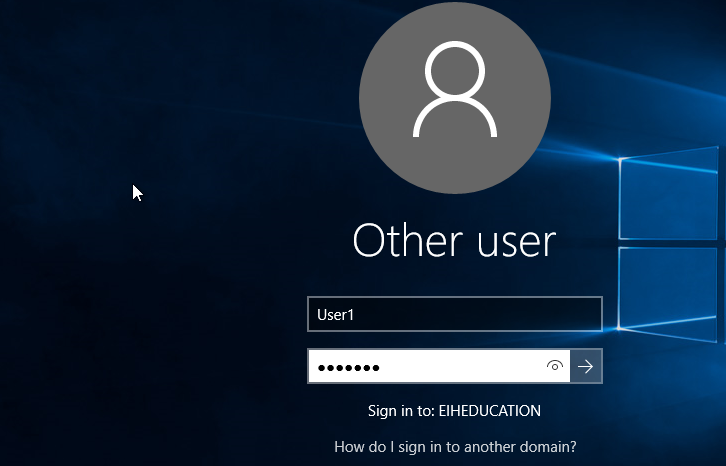
We can verify the Computer Object entry in ADUC console, Go to Domain Controller, Open ADUC console and inside Computer container you will fine Computer object.
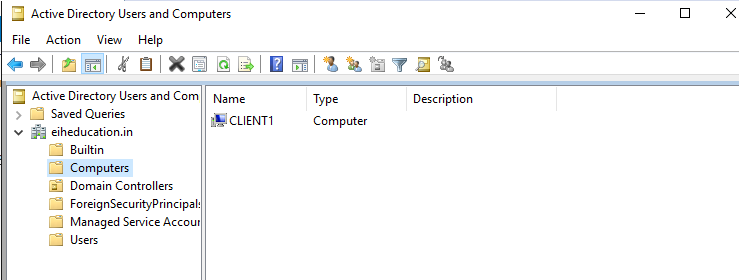
Resetting Computer Account
If you come across the error message as “The Trust relationship between this workstation and the primary domain failed”, while logging on to Domain. It may be due do computer account require resetting.
Go to Domain Controller, open ADUC. Open Computer container and right click on the Client name on which user is facing logon problem. Select Reset Account.
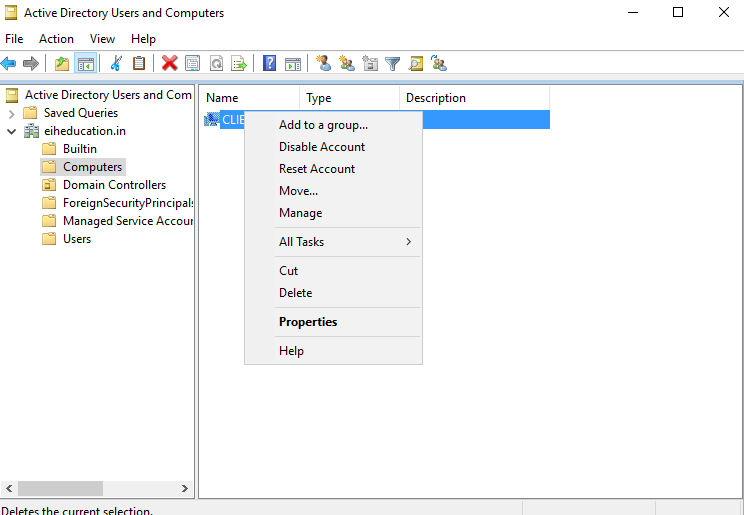
Confirm with yes ad “Account was reset “ message will be displayed.
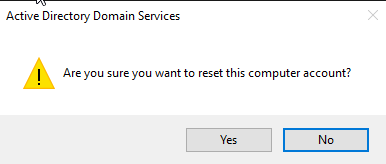
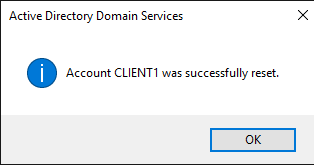
Logon to Client machine with Local administrative credential.
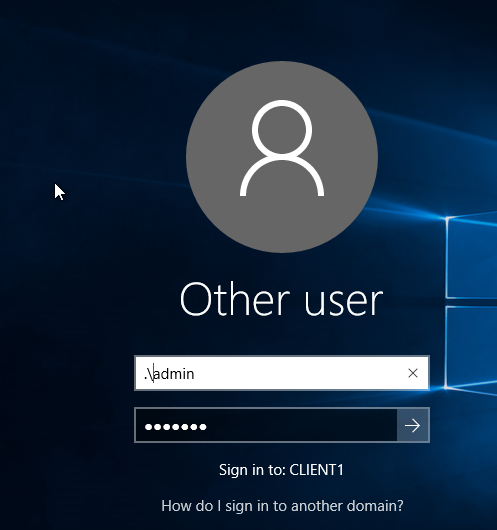
Open Command prompt (PowerShell) with administrative privilege and start PowerShell. Run Test-ComputerSecureChannel command
Test-ComptutersecureChannel –Repair –Server –MSA.eiheducation.in –Credential administrator –Confirm

Provide Domain Administrative Credential on Pop-up.
Confirm the Proceeding by typing yes.

Creating Organizational Unit
Open ADUC console. Right click on Domain name Select New. Organization Unit.
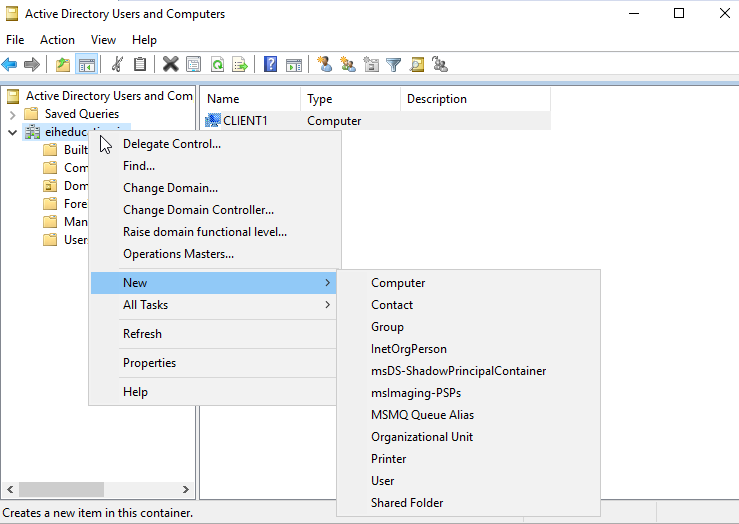
Specify the Name based on region or group as your topology demands.
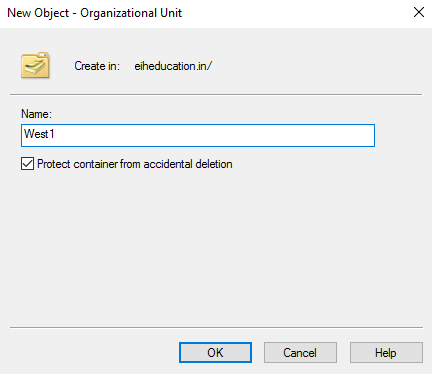
Select users from user container. Right Click and select move option.
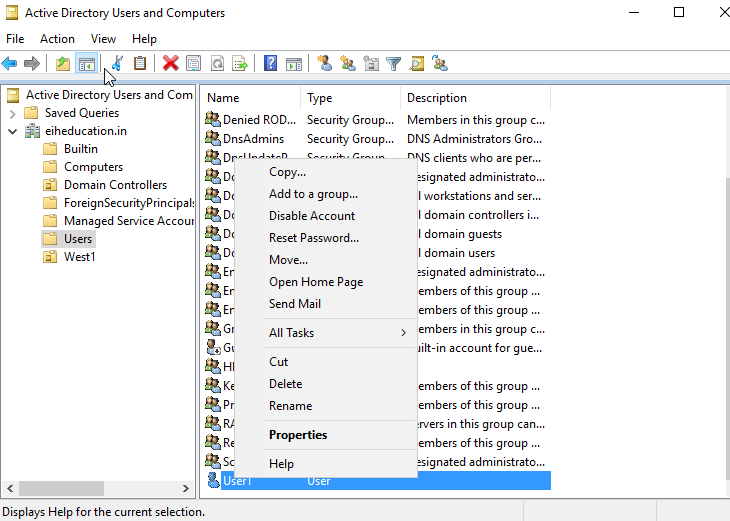
Select OU in which you want to move selected user.
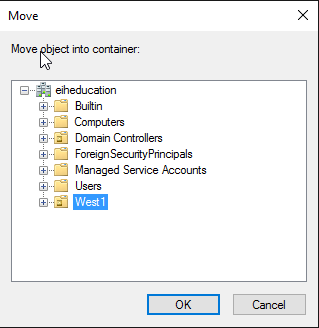
Alternatively You can add new users inside OU.
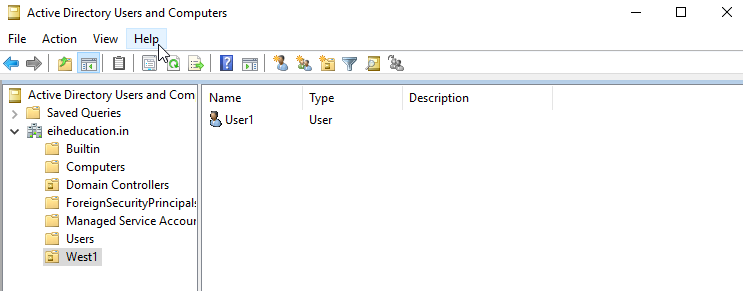
Grammarly – Best Free Grammar checker | Spelling checker | Mistake-free document writer for Laptop/Desktop
Online Surveys – Earn Real Money by Online Surveys
Kids Books – 10+ books for Kids | Age group 2 – 10 | Improve knowledge & Productivity


