Implementing BranchCache
On the eiheducation.in open Server Manager, click Add roles and features and proceed installation until you reach Select server roles interface. Expand File and Storage Service, then expand File and iSCSI Services and click BranchCache for Network Files and complete the installation.
On the Domain Server i.e. eiheducation.in, open Gpedit.msc. in Local Group Policy Editor console, under Computer Configuration, expand Administrative Templates, expand Network and then click Lanman Server.

On the Lanman Server result pane, double click Hash Publication for BranchCache.
In the Hash Publication for BranchCache box, click Enabled, in the Hash Publication actions list, select the Allow hash publication only for shared folders on which BranchCache is enabled and then click Ok.
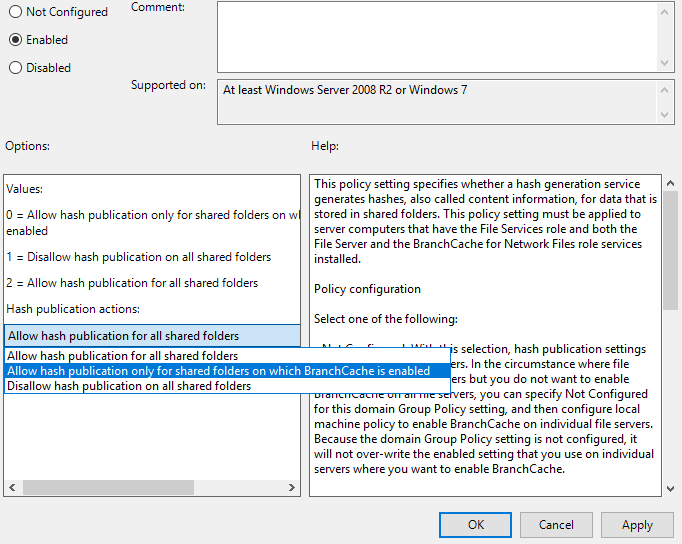
In the Local Group Policy Editor console in Domain Server, in the navigation pane, under Computer Configuration, expand Windows Settings, right-click Policy-based QoS and then click Create new policy.

In the Policy-based QoS Wizard, on the Create a QoS policy interface, in the Policy name text box, type Limit to 100 Kbps and then select the Specify Outbound Throttle Rate check box. In the Specify Outbound Throttle Rate text box, type 100 and then click Next.
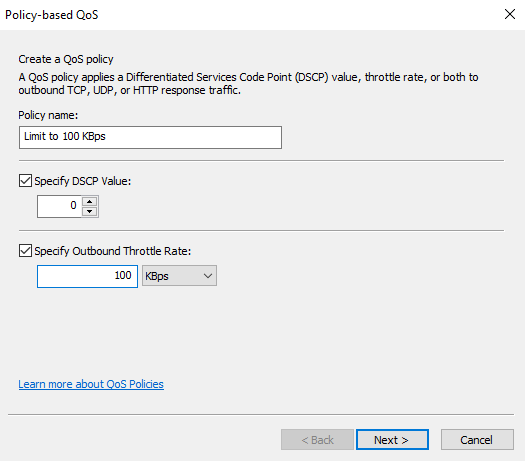
On This QoS policy applies to the interface, click next.

On the Specify the source and destination IP addresses interface, click next.

On the Specify the protocol port numbers interface, click Finish.
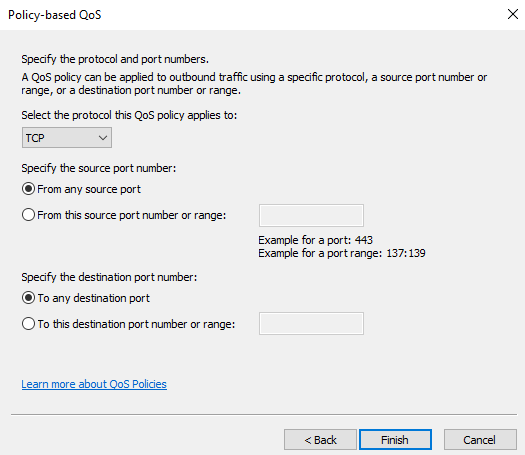
Close Local Group Policy Editor console.

On the Domain Server eiheducation.in, create a folder named BranchShare and then share this folder.
On the BranchShare properties, go to Sharing Tab and click Advanced Sharing.
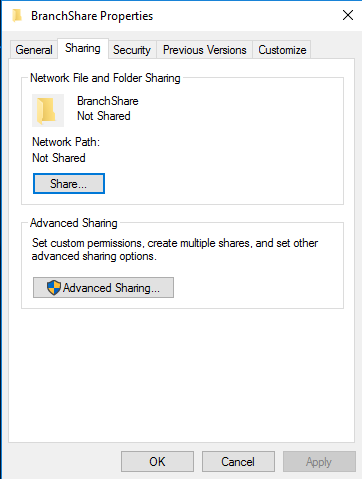
In Advance Sharing, click Share this folder box and click Caching.
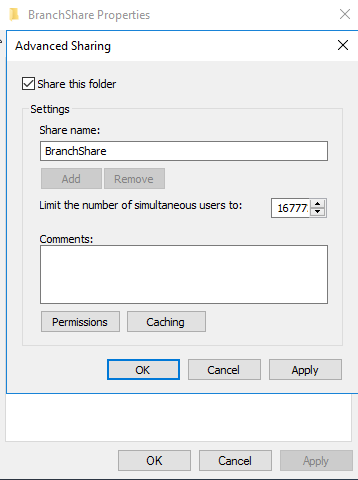
In the Offline Setting box, click Enable BranchCache box and then click ok.
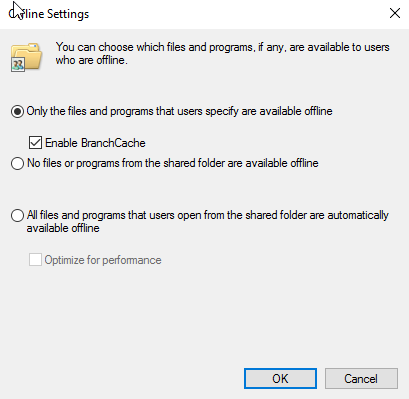
Now, copy some file and executable file and paste into the BranchShare as shown.
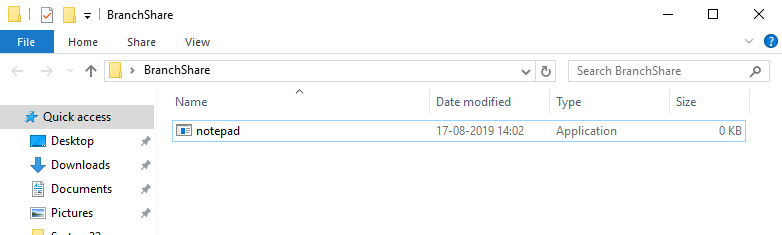
Now go to the eihstore.com that is a member of a domain, open Server Manager, click Add roles and features and proceed installation to Branchcache for Network Files and proceed to Select Features. On the feature’s interface, click BranchCache and complete the installation.
Now start the BranchCache host server, in the eidstore.com server, that opens Windows Powershell and type in the Enable-BCHostedServer –RegisterSCP command.

Type the get-bcstatus command and verify that BranchCache is enabled and running.
Verify-in the DataCache section, the current active cache size is 0.

To update the changes in Group Policy, run the gpupdate /boot /force.
On Domain Server eiheducation.in, open Group Policy Management, then right-click eiheducation.in and then click New Organization Unit.
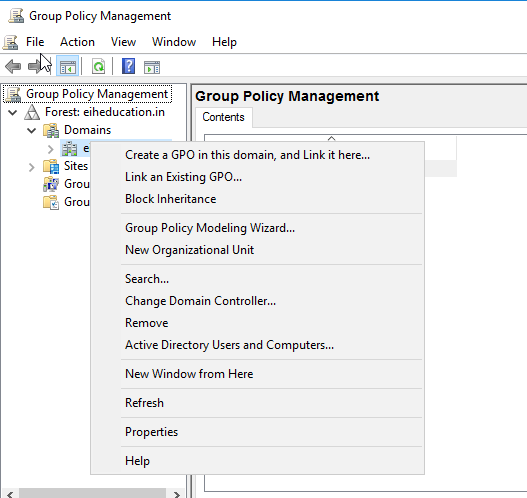
In the New Organizational Unit box, type branchOffice and then click ok.
Right-click the BranchOffice OU and click Create a GPO in this domain and link it here.
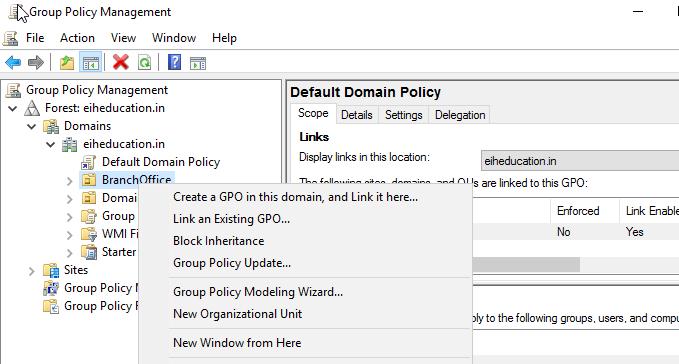
In the New GPO box, type BranchCache and then click Ok.
Right-click the BranchCache GPO and click Edit.
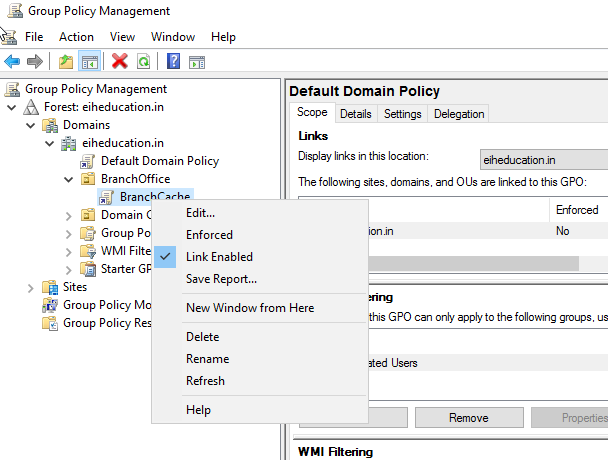
In the Group Policy Management Editor, under Computer Configuration, expand Policies, expand Administrative In BranchCache pane, double click Turn on BranchCache.
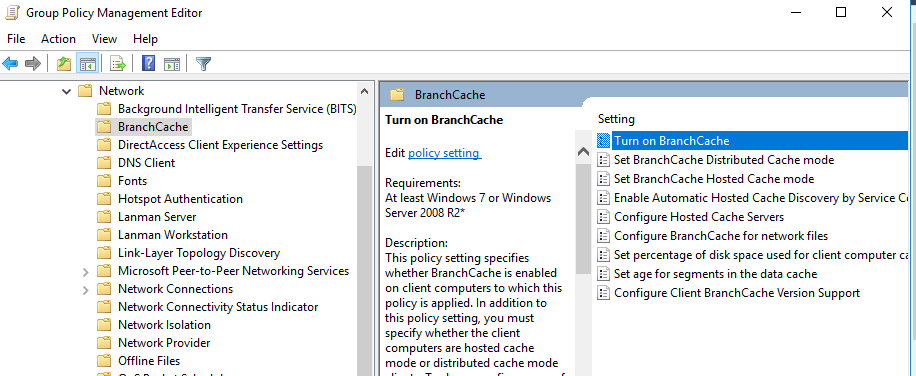
In the Turn on BranchCache box, click Enabled and then click Ok.
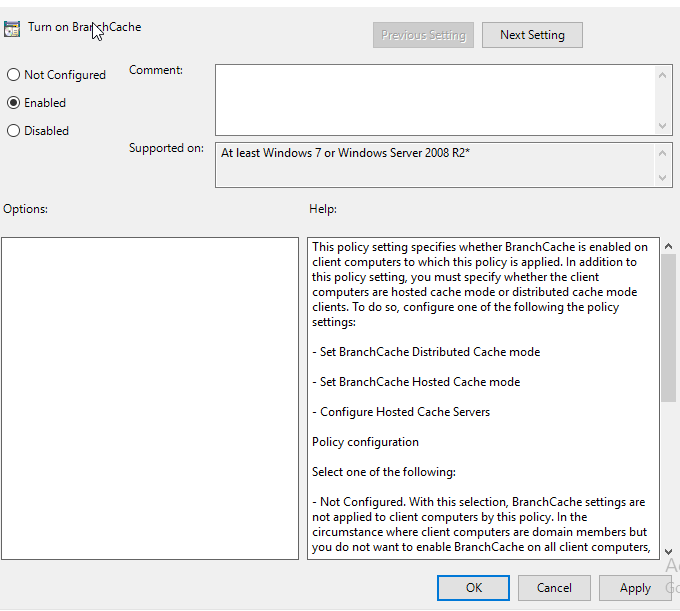
In the BranchCache pane, double click Enable Automatic Hosted Cache Discovery by Service Connection Point.
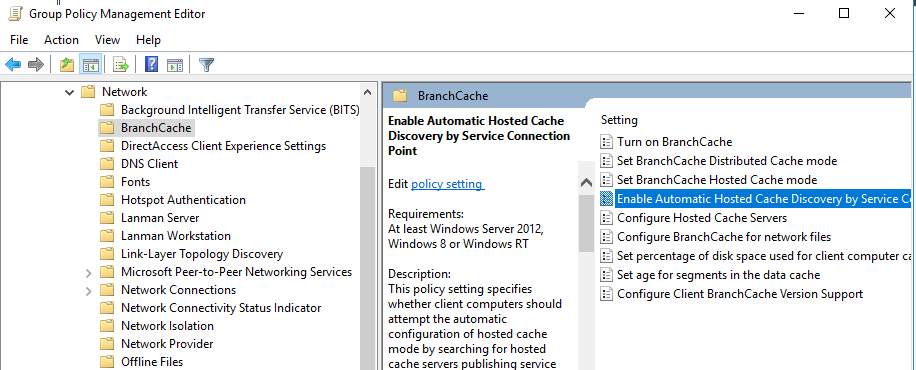
In the Enable Automatic Hosted Cache Discovery by Service Connection Point box, click Enabled and then click ok.
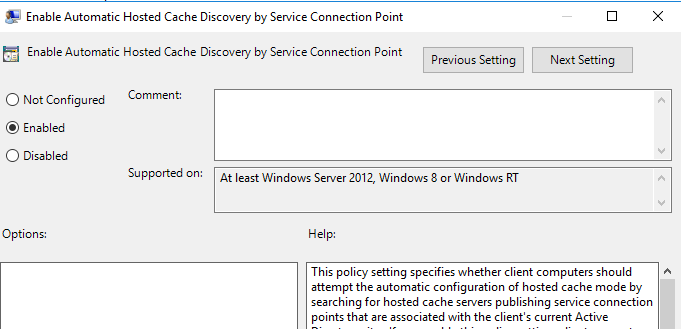
In the BranchCache pane, double click Configure BranchCache for the network file.
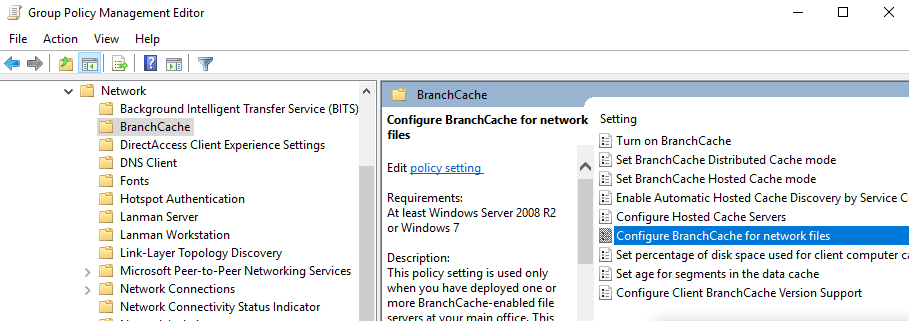
In the Configure BranchCache for network files box, click Enabled, in the type the maximum round trip network latency after which caching begins text box, type 0 and then click Ok.
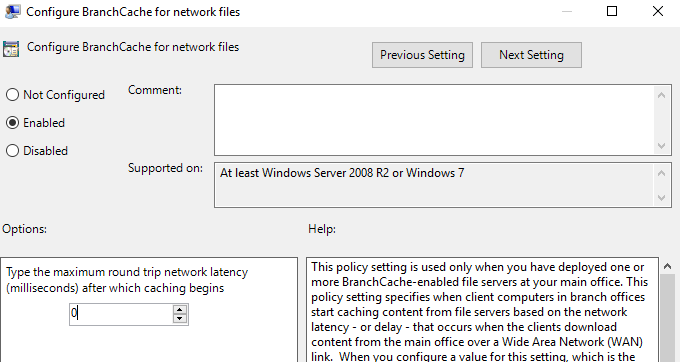
Now on Domain eiheducation.in, open Active Directory Users and Computers and move client lon-cli01 to BranchOffice
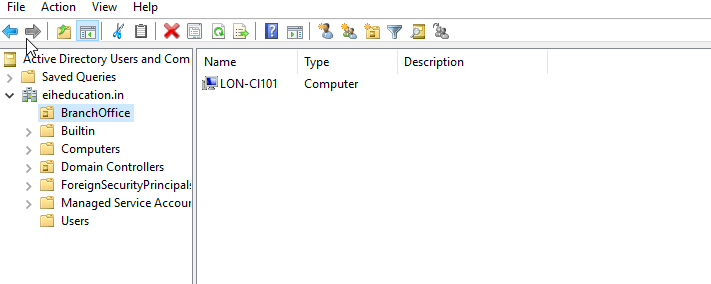
Now go to Client lon-cli01, open command prompt, and type:
netsh branchcache show status all
verify that the BranchCache Current Status is running. If the status is stopped, restart the client machines.

On client lon-cli01, open Performance Monitor and under Monitoring Tools, click Performance Monitor, then click the Add icon. In the Add counters box, under Select counters from the computer, click Branchcache, click Add and then click ok.
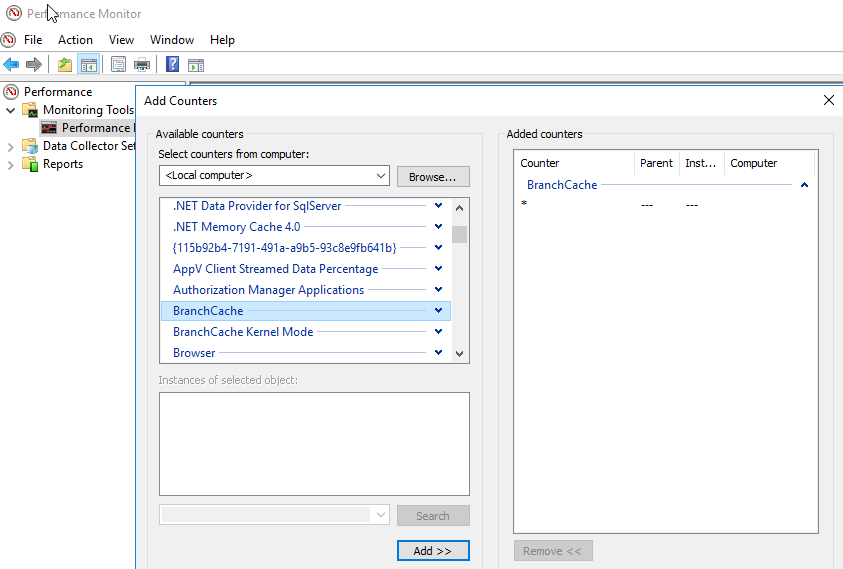
On the Change Graph type button, select report.

Now on client lon-cli01, access the Branchcache share folder, i.e \\eiheducation\BranchShare.

Copy the whole file in the BranchShare and then paste it to your client lon-cli01 desktop.
Read the performance statistics on client PC. This file was retrieved from eideducation i.e. Retrieval: Bytes from the server. After the file was cached locally, it was passed up to the hosted cache i.e Retrieval: Bytes Served.
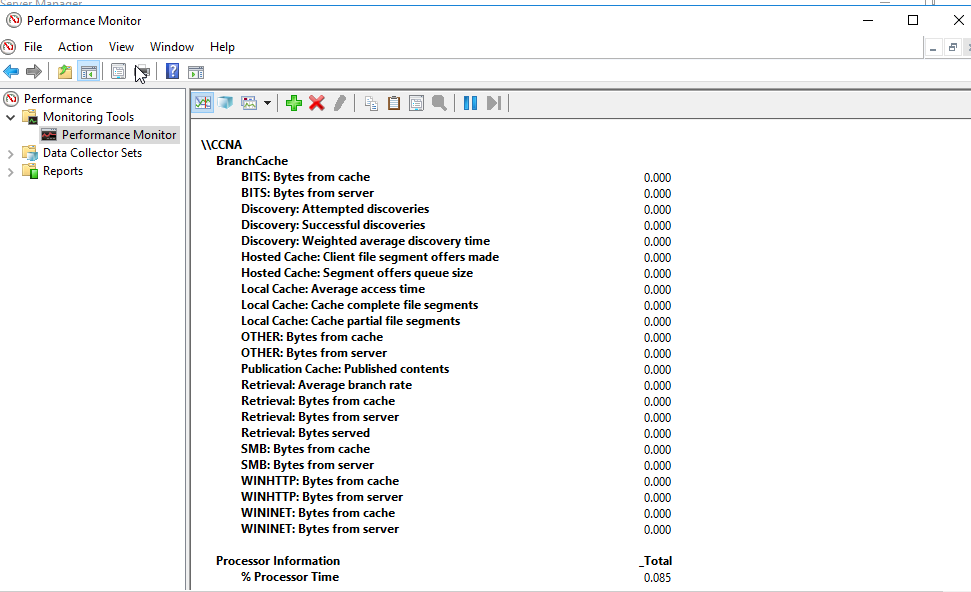
.
Grammarly – Best Free Grammar checker | Spelling checker | Mistake-free document writer for Laptop/Desktop
Online Surveys – Earn Real Money by Online Surveys
Kids Books – 10+ books for Kids | Age group 2 – 10 | Improve knowledge & Productivity


