Domain And Trust – Configuring the Forest Trust
Eiheducation.in is working on several high-priority projects with a partner organization named eihstore.com. To simplify the process of enabling access to resources located in the two organizations. You now must implement and validate a forest trust between the forests and configure the trust to allow access to only selected servers in eiheducation.in
On both eiheducation.in and eihstore.com configure forwarder in the respected DNS server.
On eiheducation.in, Launch Server Manager, using the tool drop-down menu select Active Directory Domain and Trust.
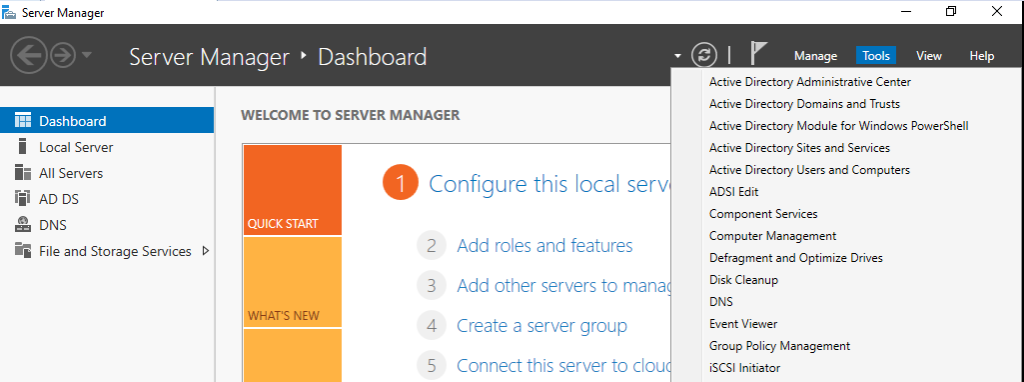
In Active Directory domain and Trust, secondary click on the domain and click on properties.

On the Domain Properties, click on the trust tab.

Click New Trust, on the Welcome to the New Trust Wizard, click next.
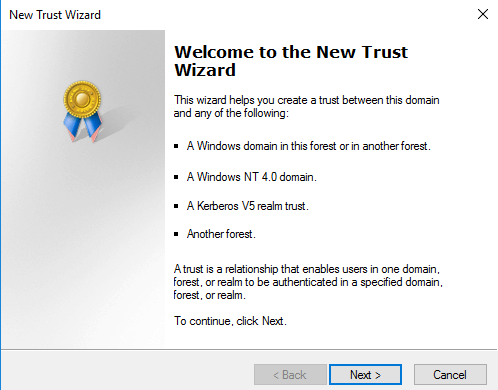
On the trust name page, enter the name of the forest you want to establish the trust with, click next.
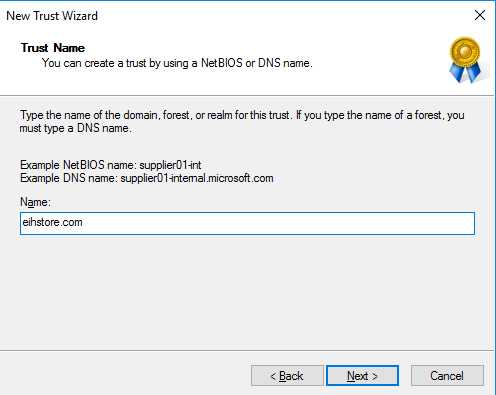
On the Trust Type page click on forest trust, click next.
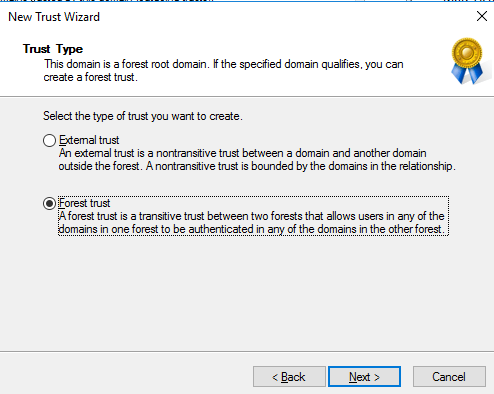
On the Direction of Trust page choose the direction of the trust, click next.
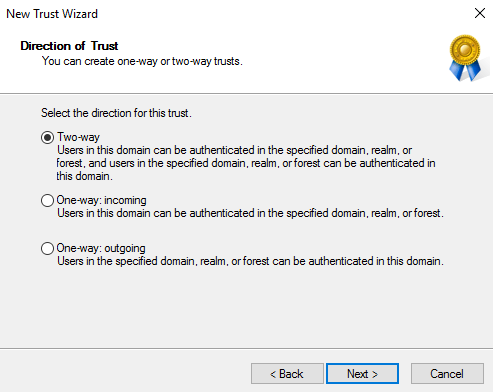
On the sides of the trust page, in order to set the trust up for both domains, you will need the administrative privileges or know the administrator account and password for both domains. In this case, choose This domain only, click next.

On the Outgoing Trust Authentication Level page, choose the appropriate authentication level, click next.
Forest-wide will allow any authentication user from the trusted forest to access any resource in the trusting forest that they have the permissions, privileges, or rights. They will also be able to log onto computers in the trusting forest.
Selective will allow the administrator in the trusting forest to specify which resource and domain the users from the trusted forest.
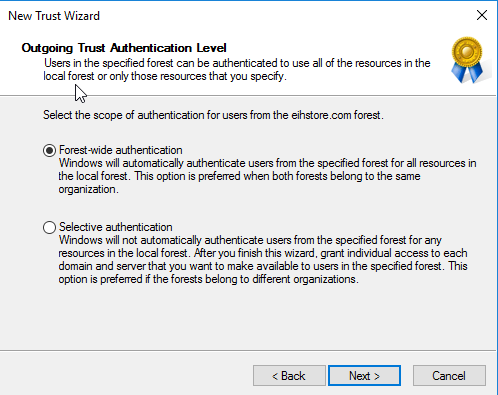
On the Trust Password page, enter a password that the administrators from both forests have agreed upon as the trust password, click next.
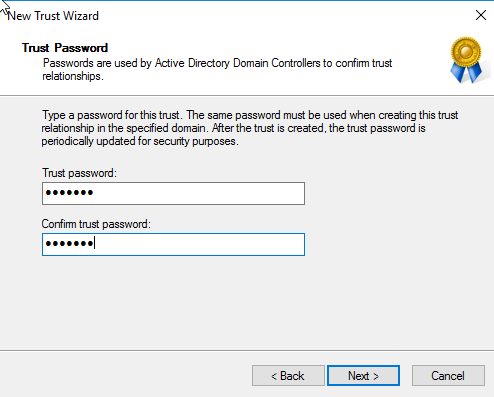
On the Trust Selection complete page, click next.
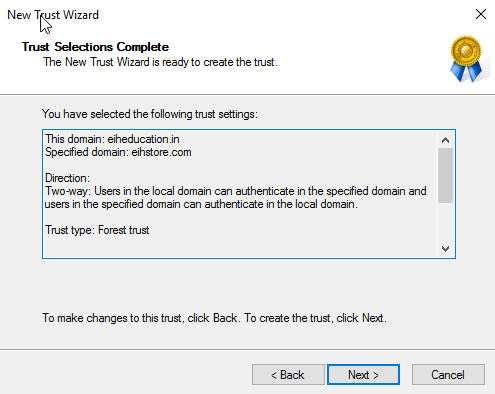
On the Trust Creation Complete page, click next
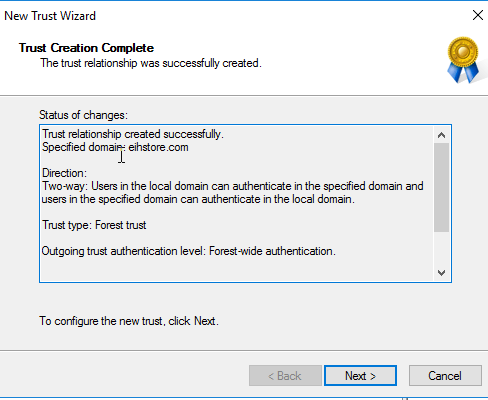
On the Confirm Outgoing Trust page, click next.
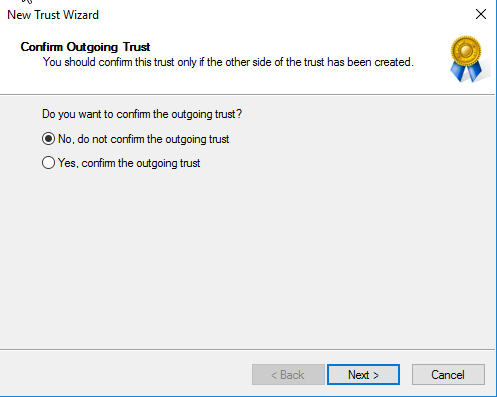
On the Confirm Incoming Trust page, click next.

On the Completing the New Trust Wizard page, click Finish.
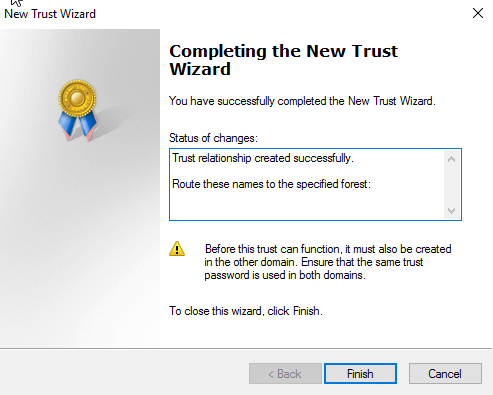
On the Domain Properties page, click Apply.

Once the Forest Trust has been created in the other forest the two-way trust will be completed. Users will then be able to access resources across the transitive trust between the forests.
Check Out the Headphones – 50% to 70% Off
Check Out the Earbuds – 50% to 70% Off
Grammarly – Best Free Grammar checker | Spelling checker | Mistake-free document writer for Laptop/Desktop
Check Out The LAB Configuration eBook – Class A, Class B, Class C, MiN worth $78 Get at $18



