Advanced Networking Feature
On eiheducation.in, make sure that there are two or more physical network adapters connected to the server. On eiheducation.in open Server Manager and click on add roles and features, select Hyper –V from server roles and complete the installation.
To create a NIC Team, open the Server Manager, then click on Local Server, and under the properties for the local server, click on the link Disabled next to NIC Teaming.
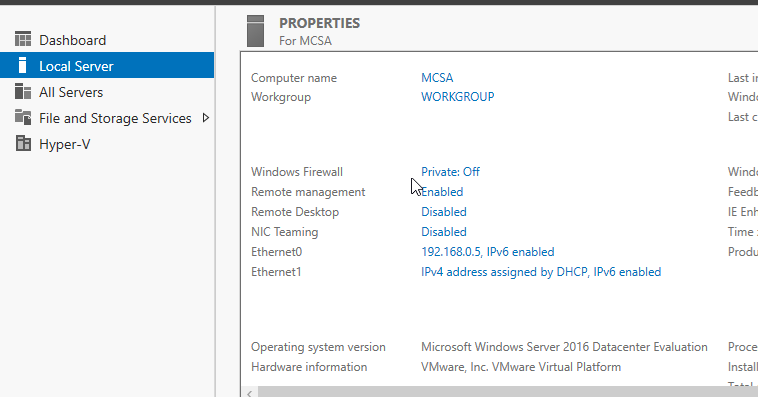
On NIC Teaming pane, click the Tasks drop-down for Teams and select New Team.

In New Team, specify the team name and select the network adapter from the member adapters and click on Ok.
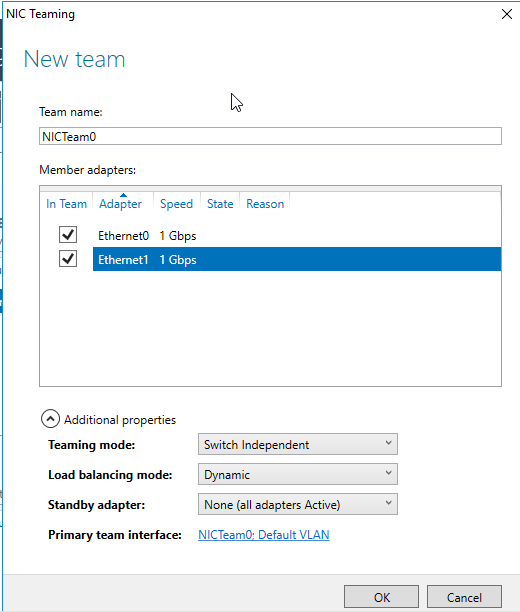
Once the NIC teaming is created it will be listed in the Teams pane.
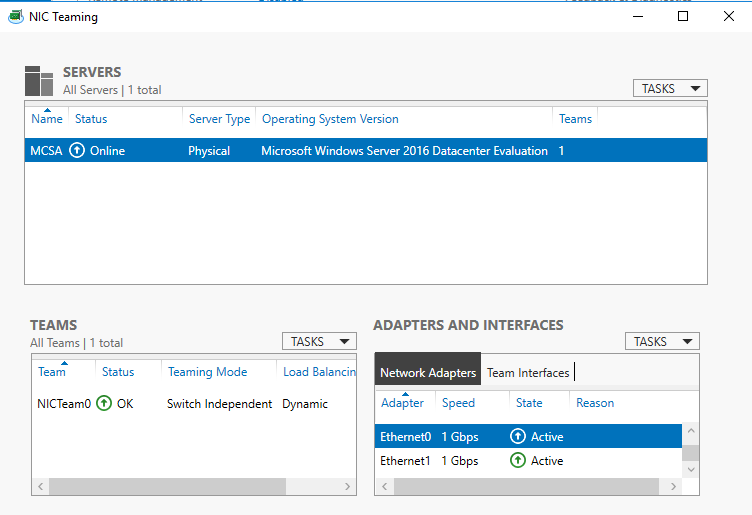
After the NIC team is created assign an IP Address for that open Network and Sharing Center, click on NICTeam01 in Connection and click on properties. Select IPv4 and click on properties.

In General, select use the following IP address and assign 192.168.0.5 IP address and default subnet mask.
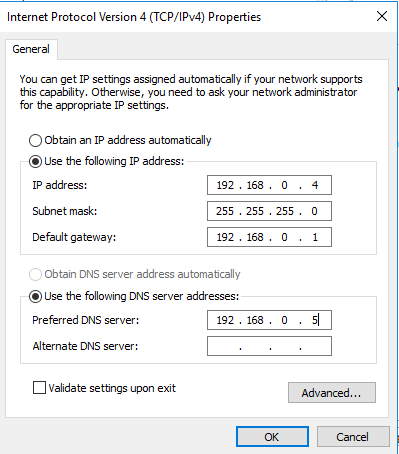
And assign the preferred DNS server as 192.168.0.5 and click on Ok.
If one of the Network adapters disconnects from the network or fails then NIC Team goes in failover state.
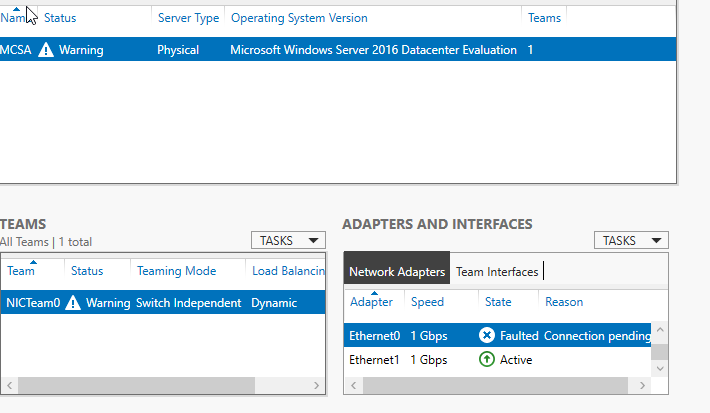
For checking that the NIC team is active and passes the traffic ping to the neighboring computer.

Implementing NIC Teaming using PowerShell cmdlets
Advanced Networking Feature – On eiheducation.in, open PowerShell cmdlets with administrator privilege. The Get-NetAdapter cmdlets can be used to display the available network adapter.

Netbfo is the name of the PowerShell module for Windows NIC Teaming. You can use the Get-Command cmdlet to display a list of all cmdlets.
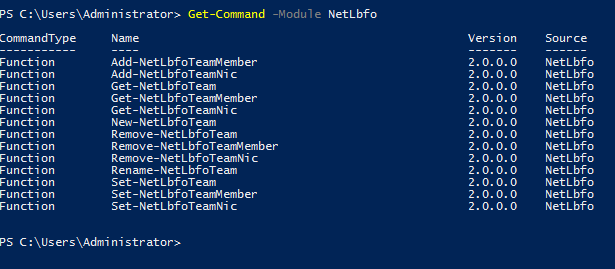
Use the Get-NetbfoTeam to verify that there is currently no team created.
The New-NetlbfoTeam cmdlet can be used to create a new team that includes both physical network adapters on the server. The –WhatIf option lets you see what a PowerShell command will do before you actually execute it.

Repeat the New-NetlbfoTeam cmdlet without –WhatIf to confirm the NIC Team.
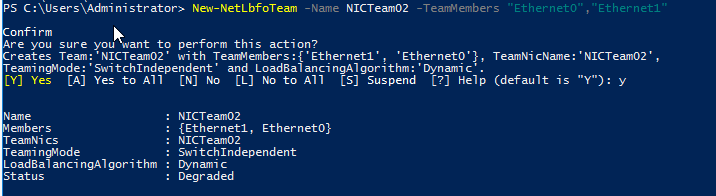
Use the Get-NetlbfoTeam to verify that team is created or not.
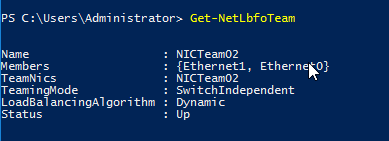
Use the Get-NetLbfoTeamMember cmdlet to verify that the new team has the assigned network adapter.
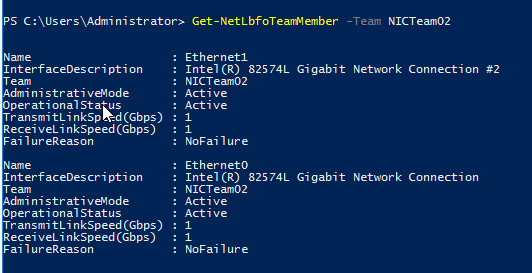
Use Get-NetbfoTeamNic to get information about the interfaces defined for the team.
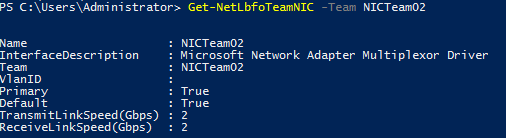
Use the Add-NetLbfoTeamMember cmdlet to add another network adapter to the new team.

Repeat the Add-NetlbfoTeamMember cmdlet to confirm with the NIC Team.
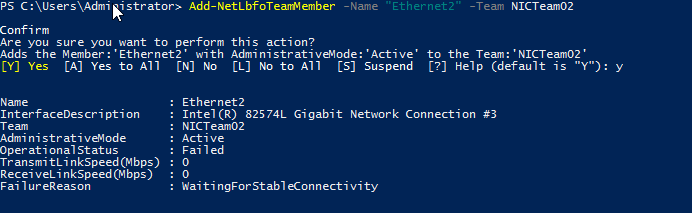
Grammarly – Best Free Grammar checker | Spelling checker | Mistake-free document writer for Laptop/Desktop
Online Surveys – Earn Real Money by Online Surveys
Kids Books – 10+ books for Kids | Age group 2 – 10 | Improve knowledge & Productivity



